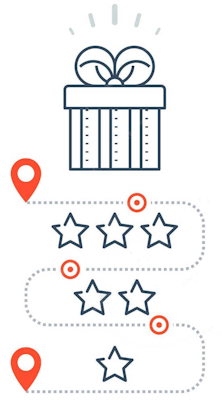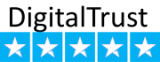Understanding and Resolving "Unexpected File Format" Errors in PE-Design Software
Troubleshooting Error When Importing Embroidery Designs
When your PE-Design software displays an "Unexpected file format" error, it indicates an issue with the file you are trying to open or import. Understanding the root cause is the first step toward resolving this error. Let’s delve into the specifics based on different scenarios.
Case 1: Opening an Embroidery Pattern
When attempting to open an embroidery pattern via the application button and selecting "Open," you might encounter this error. Here are some possible causes and solutions for various file formats:
.pes File Format
- Possible Cause: The data in your PES file might be corrupted.
- Solution: Try converting the file to a different format and then back to PES. This often resolves minor data corruption issues.
.phc (Machine Embroidery Format)
- Possible Cause: PHC files may not be directly openable.
- Solution: Import the file instead. Navigate to the [Home] tab, select [Import Patterns], and choose [from File]. This method usually bypasses the direct opening restriction.
Other Manufacturers' Compatible Formats
- File Formats: .dst, .hus, .exp, .pcs, .vip, .sew, .jef, .csd, .xxx, .shv
- Possible Cause: Direct opening might not be supported.
- Solution: Similar to PHC files, these formats should be imported using the [Home] tab. Alternatively, convert these files to the PES format, which is widely accepted and can then be opened without issues.
Incompatible Formats
- Solution: Unfortunately, some formats are not compatible with PE-Design. In such cases, converting the file to a compatible format like PES is necessary.
Case 2: Importing Embroidery Patterns
When you encounter the error while importing patterns from the [Home] tab using [Import Patterns] > [from File], the solutions vary slightly:
.pes, .phc, and Other Manufacturers' Compatible Formats
- Possible Cause: The data might be corrupted, leading to import errors.
- Solution: If the file is corrupted, try using a different version of the file or converting it to another format and back again. This can often clear minor corruption issues and make the file importable.
Incompatible Formats
- Solution: Convert these files to a format compatible with PE-Design, such as PES, and then proceed with the import. This conversion ensures that your software can read and use the pattern correctly.
Tips for Avoiding File Format Issues
To minimize the chances of encountering "Unexpected file format" errors, consider the following tips:
Consistent File Management
- Regularly back up your embroidery files to avoid data loss.
- Keep your software updated to the latest version to ensure compatibility with new file formats and bug fixes.
Use Reliable Conversion Tools
- Utilize trusted software for converting embroidery files. Poor conversion tools can introduce errors that lead to format issues.
Check File Integrity
- Before opening or importing, verify the integrity of your files. Ensure they are not corrupted and are compatible with PE-Design.
Have more questions? Submit a Request