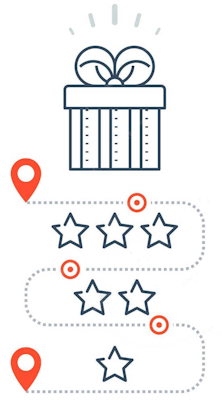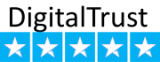Embroidery Design Enlargement and Stitch Count Adjustment
Used free machine embroidery software My editor. By using first the Scale design tool and then Stitches > Auto Density> Apply (top menu). See a tutorial here How to increase the size of a design and adjust the stitch count in My Editor?
-
Resize Proportionally: Enlarge the design proportionally by keeping the aspect ratio intact. Most software allows you to enter the new dimensions or specify a percentage increase.
-
Check Stitch Density: After resizing, check the stitch density. If the stitch count is too low for the enlarged design, it can lead to poor results.
-
Adjust Stitch Density (if needed): Some software offers an automatic stitch adjustment feature, which can help maintain the stitch quality while resizing. If not, manually adjust the stitch count to ensure a smooth and well-defined embroidery.
-
Preview and Test Stitch (if possible): Use the software's preview function to see how the enlarged design looks. Some software even allows you to do a test stitch on a fabric sample before embroidering on your final project.
-
Save the Enlarged Design:Once you are satisfied with the changes, save the resized design as a new file to preserve the original design.
Have more questions? Submit a Request